|
|
Download
Ver 8.3.4
Date: February 18, 2002
Instalation
To install X & O follow instruction on my download center
Database support
If you have MS ACCESS, Oracle or JDataStore
you can install database support.
To do it you have to select driver:
- JDBC-ODBC driver
This driver works both with MS ACCESS and Oracle but only for Windows.
- Oracle JDBC Drivers
This driver works only for Oracle database but with any operation system and has
better performance then JDBC-ODBC driver.
This driver is located in [ORACLE_HOME]/jdbc/lib
If you use MS ACCESS
- Install JDBC-ODBC driver
- Create empty MS ACCESS database "xo.mdb" in the directory where you installed the application.
- Open "Control Panel"
- Click on the item 32bit ODBC
- Add data source:
- name: xoDatabase
- database: MS ACCESS
- location: The file full path to xo.mdb
- Start the application
- Click on button
 "Property of toolbar" "Property of toolbar"
- Select tab "Database"
- Select Access database
- Enter data source xoDatabase
- Click on "Ok"
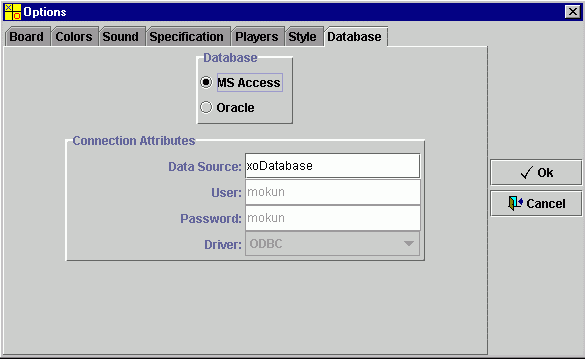
- Click on menu Database/Create
If you use Oracle and JDBC-ODBC driver
- Install JDBC-ODBC driver
- Open "Control Panel"
- Click on the item 32bit ODBC
- Add data source:
- name: xoDatabase
- database: Oracle
- Service Name: Name of server with Oracle Database
- Start the application
- Click on button
 "Property of toolbar" "Property of toolbar"
- Select tab "Database"
-
- Select Oracle database
- Select ODBC driver
- Enter data source xoDatabase
- Enter user name
- Enter user password
- Click on "Ok"
- Click on menu Database/Create
If you use Oracle and Oracle JDBC Driver
- Include oracle driver in classpath
- Start the application
- Click on button
 "Property of toolbar" "Property of toolbar"
- Select tab "Database"
- Select Oracle database
- Select driver: thin (recomended), oracle 7 or oracle 8
- Enter data source server name
- Enter user name
- Enter user password
- Click on "Ok"
- Click on menu Database/Create

If you use JDataStore
- Include oracle driver in classpath
- Start the application
- Click on button
 "Property of toolbar" "Property of toolbar"
- Select tab "Database"
- Select JDataStore database
- Select driver: ODBC
- Enter data source Enter file name with database
- Click on "Ok"
- Click on menu Database/Create
|